My Library Account
Here you will find information on how to sign in to your library account and manage your loans. For assistance, contact library@sbc.edu.au
Manage Your Loans
Sign in to your UD Library Hub account to renew your loans. Renewal limits can differ depending on your borrower status. In general, after the initial borrowing period, renewals happen in the following way:
- First renewal: Automatically completed by the library system.
- Second renewal: Manually completed by the borrower.
- Third renewal: Contact the library from which the item was borrowed
Please be aware that an item cannot be renewed if:
- it is requested by another user
- it is restricted material
- you have overdue loans
- you have reached the maximum loan period.
REMEMBER: If you receive an overdue notice, or are unable to renew your items, contact library@sbc.edu.au or the library from where the item was borrowed.
Items can be placed on hold and collected from the library which holds the item.
To place a hold:
- Ensure you are signed into your library account.
- From your search results, click on the title of the item you are interested in.
- From the expanded view, select the Place Hold option on the left-hand side of the screen.
- The pick-up option/s will then be displayed.
- To complete your hold, select Submit Request.
UD enrolled Students: Undergraduate, Graduate Certificate, or Diploma
- 25 total items
- 3 weeks loan
- 3 renewals (1st automatic)
UD enrolled Students: Doctorate, Master, & Honours
- 25 total items
- 10 weeks loan
- 2 renewals (1st automatic)
Academic & Adjunct Staff
- 25 total items
- 10 weeks loan
- 4 renewals (1st automatic)
Community & External borrowers
- 20 total items
- 3 weeks loan
- 2 renewals (1st automatic)
Community & External borrowers include SBC students and non-teaching staff, SBC College Council, Alumni, SA Church Office staff, SA Ordained Clergy and active members of the Adelaide Anglican Diocese.
Reserve items
- 7-Day Loan Items: 5 items limit (Part of total item limit) & no renewals
- Library Use Only: Not available for overnight or long-term loan.
Main Collection items marked as Library Use Only, are not for loan.
Number of items: This is the maximum number of books which can be borrowed from all libraries which share the University of Divinity Library Hub.
Sign in for Academic Staff and UD enrolled students
Use the Sign in button located above, or directly from the UD Library Hub catalogue’s Advanced Search screen Advanced Search divinity.on.worldcat.org
The Sign-in button is in the top right corner of the webpage.
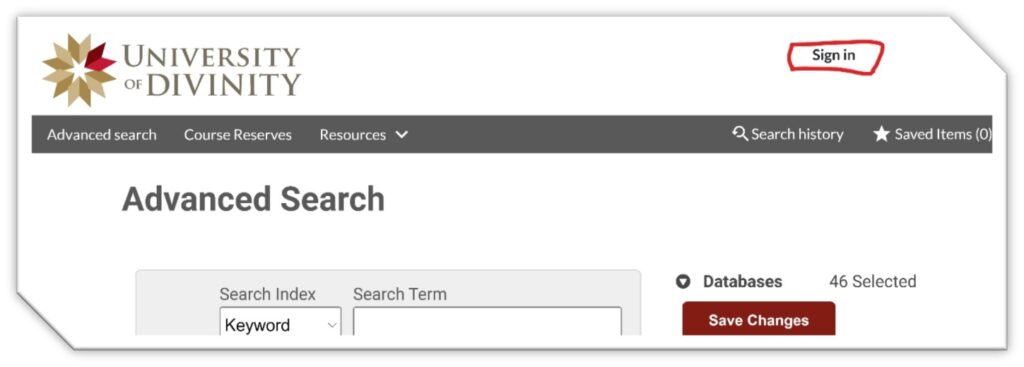
From the sign in page, choose the University of Divinity Students and Staff Option.
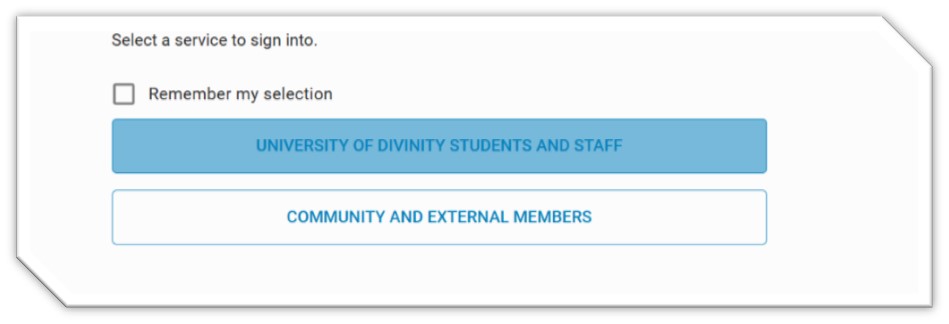
To sign-in use your Single Sign On login credentials which is the same as your ARK login.
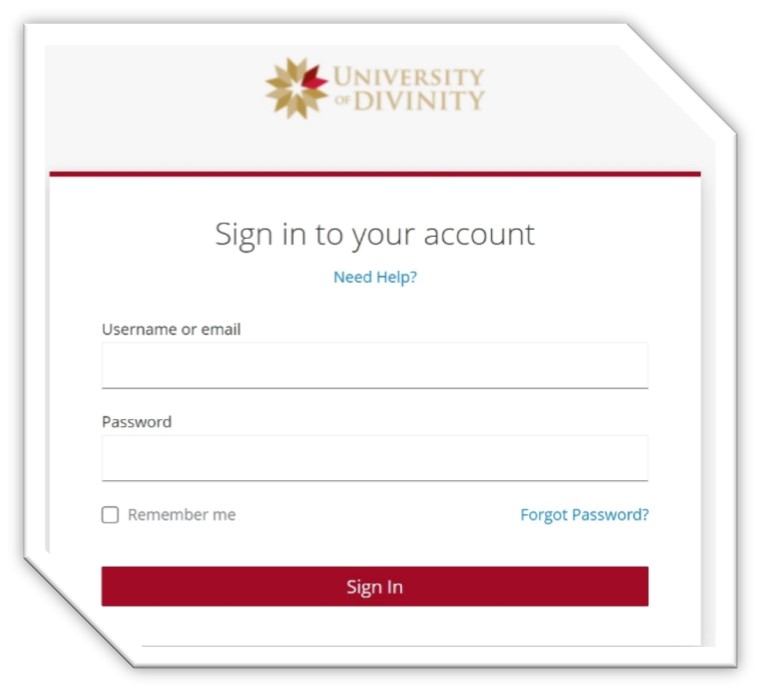
For more information visit the IT@UD webpage Login Guide | IT@UD (divinity.edu.au)
Sign in for Community Borrowers
Use the Sign in button located above, or directly from the UD Library Hub catalogue’s Advanced Search screen Advanced Search divinity.on.worldcat.org
From the Advanced Search Screen webpage, select the Sign-in button in the top right corner.
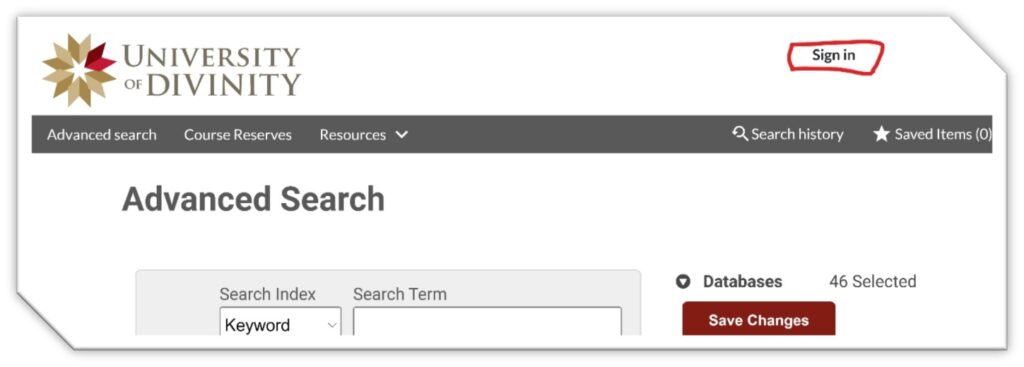
Choose the Community and External Members option.
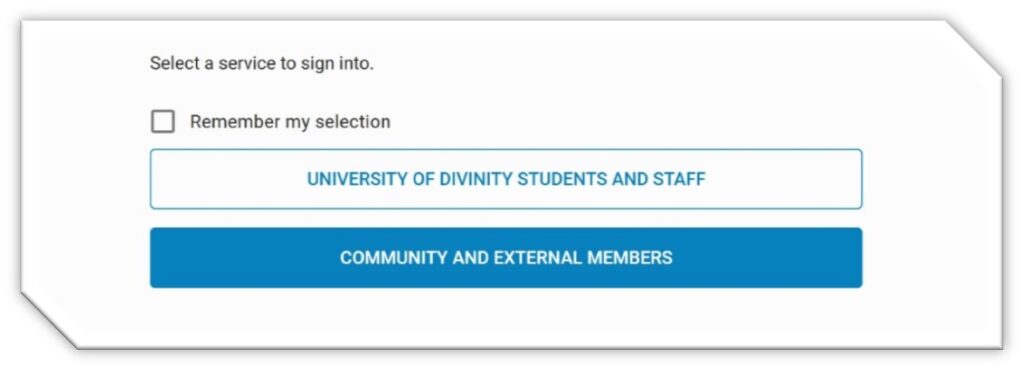
To sign in, you will need to enter your Barcode and Password.
Your Barcode is the Borrower ID on your library card and your password.
If you are signing into your UD Library Hub account for the first time, you will need to follow the set your password instructions below.
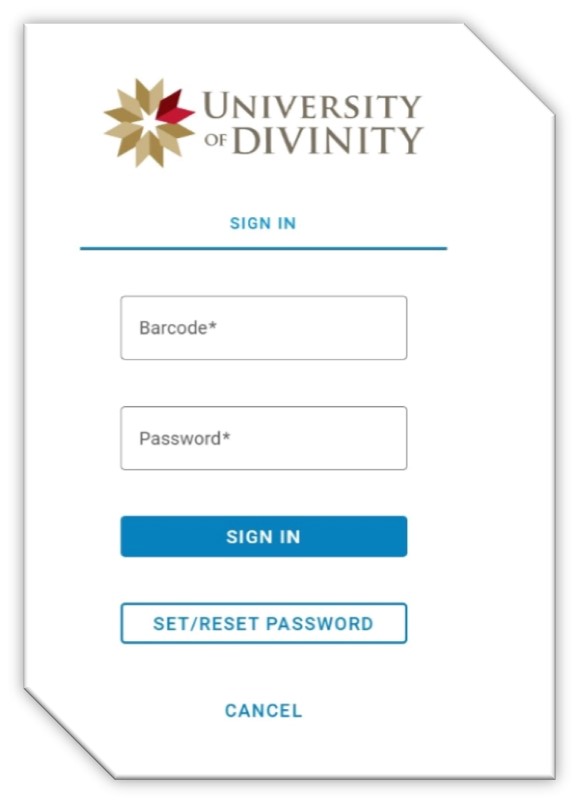
Set Your Password
To Set your Password choose the Set/Reset Password option located under the Sign In button.
Enter your Barcode in the Request New Password field and you will receive an email. Ensure to check your Junk Mail folder.
New Password email messages are only valid for 24 hours.
